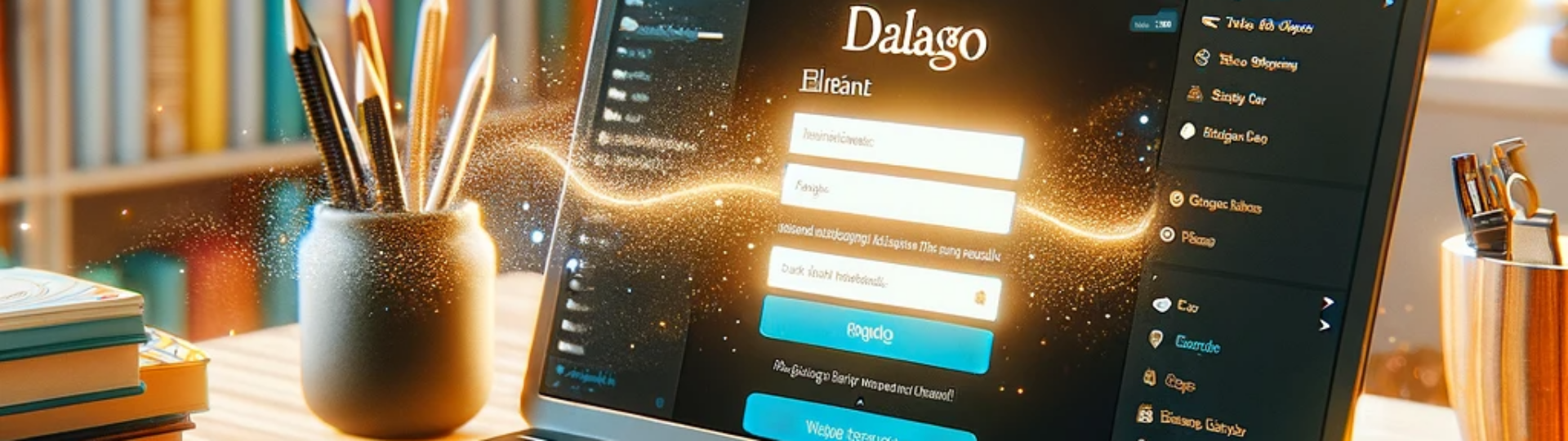Introduction
Hey there, WordPress enthusiasts! Today, we’re diving into the world of the dialog element and how you can utilize it to enhance your WordPress site. If you’re a bit puzzled about what dialog is, don’t worry, we’re going to crack this code together!
What is the dialog Element?
The dialog element is a versatile HTML tag introduced in HTML5. It’s designed for creating popup dialogs or modals directly in your HTML. Unlike the traditional way of creating modals with JavaScript and CSS, dialog simplifies the process, making it more streamlined and accessible.
Key Features of the dialog Element:
- Simplicity: Easier to implement than JavaScript-based modals.
- Accessibility: Comes with built-in focus management and can work well with screen readers.
- Styling: Easily customizable with CSS.
Integrating dialog with WordPress
Let’s explore how to integrate the dialog element into a WordPress site. We’ll start with basic implementation and then look at some advanced techniques.
Basic Implementation
- Adding the Dialog Markup: You can insert the
dialogHTML tag into your WordPress pages or posts. Here’s a simple example:
<dialog id="myDialog">
<p>Welcome to my WordPress site!</p>
<button id="closeDialog">Close</button>
</dialog>- Triggering the Dialog: Use a button or link to open the dialog. Add this HTML where you want the trigger:
<button id="openDialog">Open Dialog</button>- Adding Custom JavaScript: Enqueue a custom JavaScript file in your theme’s
functions.php:
function my_custom_scripts() {
wp_enqueue_script('my-custom-script', get_template_directory_uri() . '/js/custom-script.js', array(), '1.0.0', true);
}
add_action('wp_enqueue_scripts', 'my_custom_scripts');- JavaScript to Control the Dialog: In your
custom-script.jsfile, add:
document.getElementById('openDialog').addEventListener('click', function() {
document.getElementById('myDialog').showModal();
});
document.getElementById('closeDialog').addEventListener('click', function() {
document.getElementById('myDialog').close();
});Advanced Techniques
- Using WordPress Shortcodes: Create a shortcode to add
dialogelements dynamically. Infunctions.php, add:
function dialog_shortcode($atts, $content = null) {
extract(shortcode_atts(array(
'id' => '',
), $atts));
return '<dialog id="' . esc_attr($id) . '">' . do_shortcode($content) . '</dialog>';
}
add_shortcode('dialog', 'dialog_shortcode');Usage in posts/pages:
[dialog id="dynamicDialog"]Your content here[/dialog]- AJAX-Loading Content: You can enhance the dialog by loading content dynamically with AJAX. This involves more complex JavaScript and interaction with WordPress’s AJAX API.
- Custom Styling: Use CSS to style your dialog. Add your custom styles in your theme’s
style.css:
dialog {
border: 1px solid #ccc;
border-radius: 5px;
padding: 20px;
}Conclusion
The dialog element is a handy tool in your WordPress arsenal, offering a straightforward and accessible way to create interactive dialogs. Whether you’re a beginner dabbling in WordPress or a seasoned developer, leveraging the dialog element can bring a new level of interaction to your site.
Remember, the web is an ever-evolving platform, and keeping up with the latest trends and techniques, like using the dialog element, is crucial. So go ahead, experiment with this new feature, and watch your WordPress sites come to life!
Further Learning
For those hungry for more knowledge, consider exploring:
- WordPress’s official documentation for deeper insights into theme development.
- Online courses or tutorials for advanced JavaScript and PHP techniques.
- Community forums for real-world use cases and problem-solving.
Ready to experiment with the dialog element? Let’s make your WordPress sites more interactive and user-friendly!